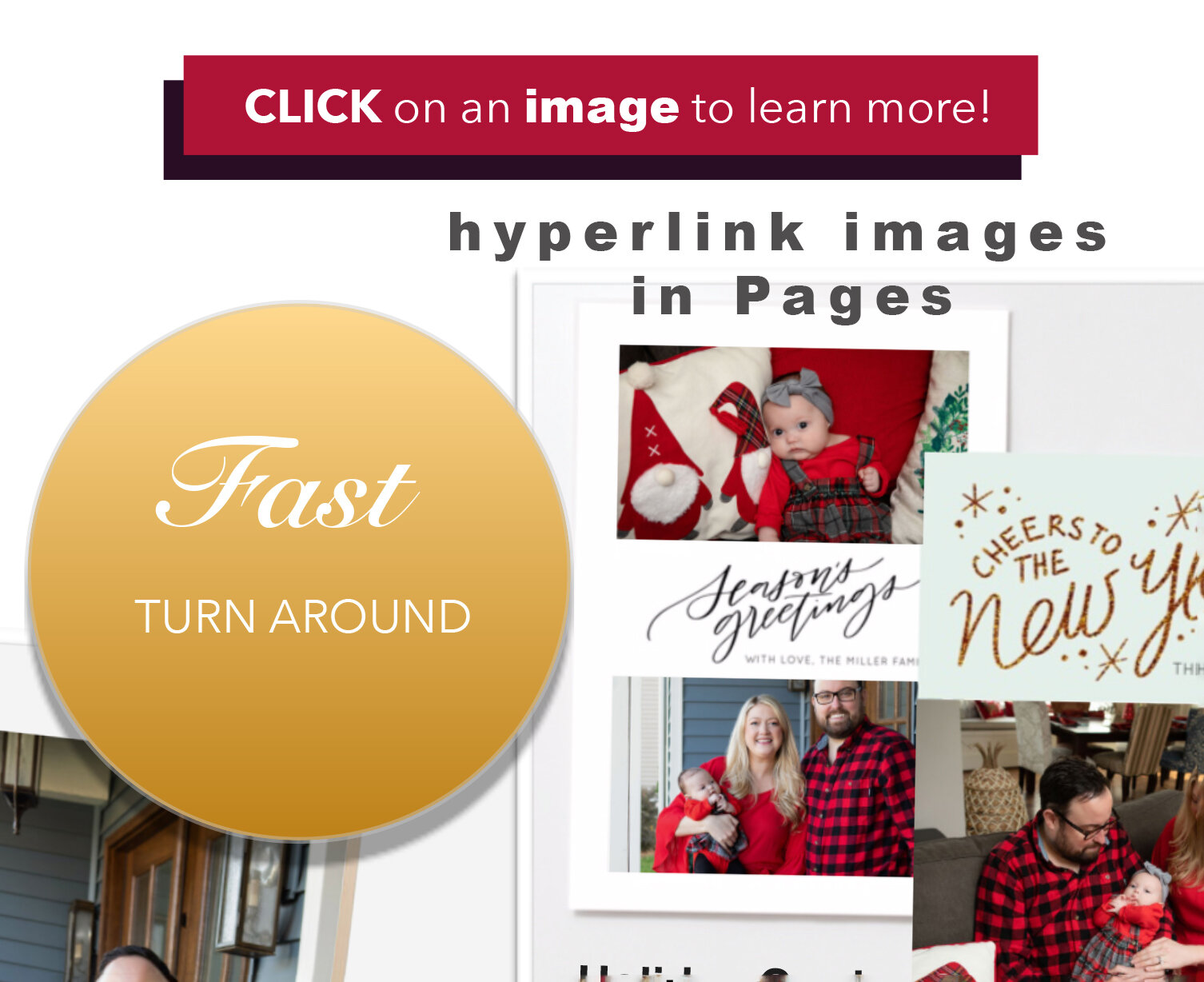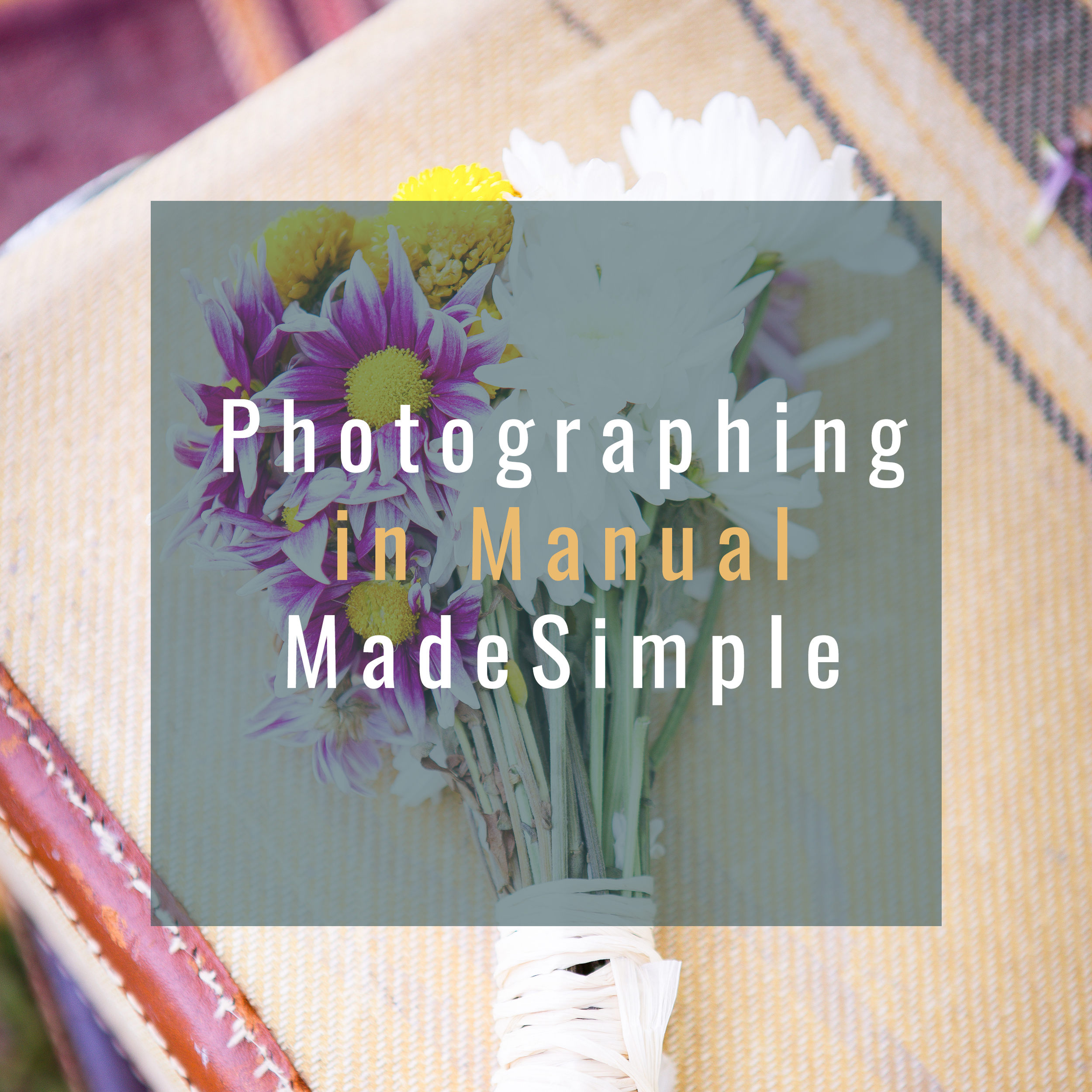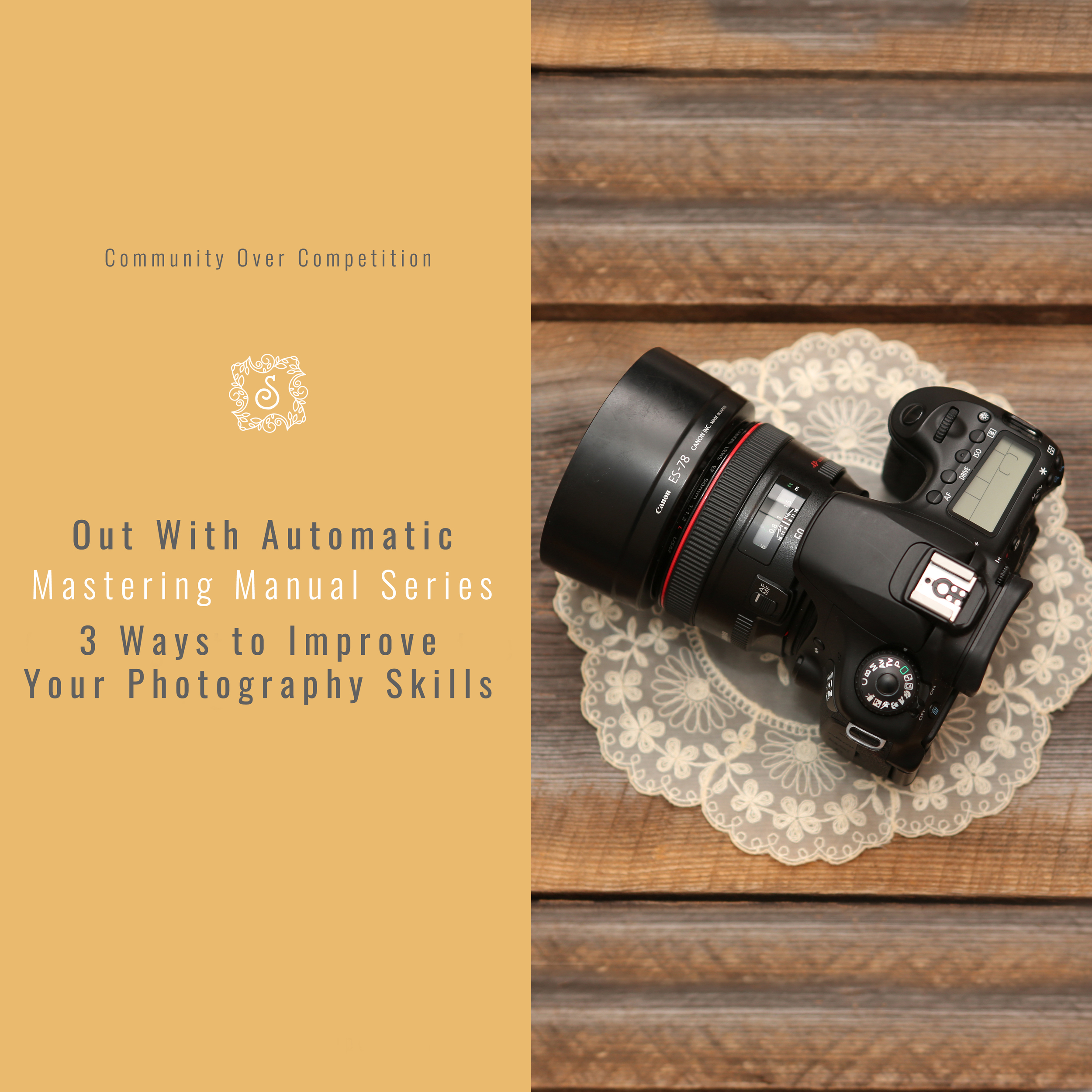How To Add A Hyperlink to Pages for iMac
How To Add A Hyperlink to Pages for iMac
Have you tried to add a hyperlink to an image in pages, but the link is grayed out? The bad news is you can’t add a hyperlink to an image. The good news is there is a way around it!
You can only hyper link a text so here are the steps to follow:
create a text box that is the same size as your image box
place the text box over the image box
select any number or letter on the key board and and fill in the first two lines with that character
copy and paste the second line over and over until you fill the entire text box
copy the link you want to add as a hyper link
double click in size the text box that is over your image to highlight all of the text
up at the top select “insert” and choose “link” from the dropdown menu
Select “webpage”
add your link
double click on your text box again to highlight all text
on the far left choose “style” at the top
find the opacity slider in the style section and pull the opacity all the way to 0%
That’s it! When some clicks on your image it is now hyperlinked.
Watch the video below for the tutorial